Invite your team
Collaborators allow you to give team members controlled access to your RevenueCat Project.
Invite a Collaborator
To invite a collaborator, send them an invite from the Project Settings > Collaborators.
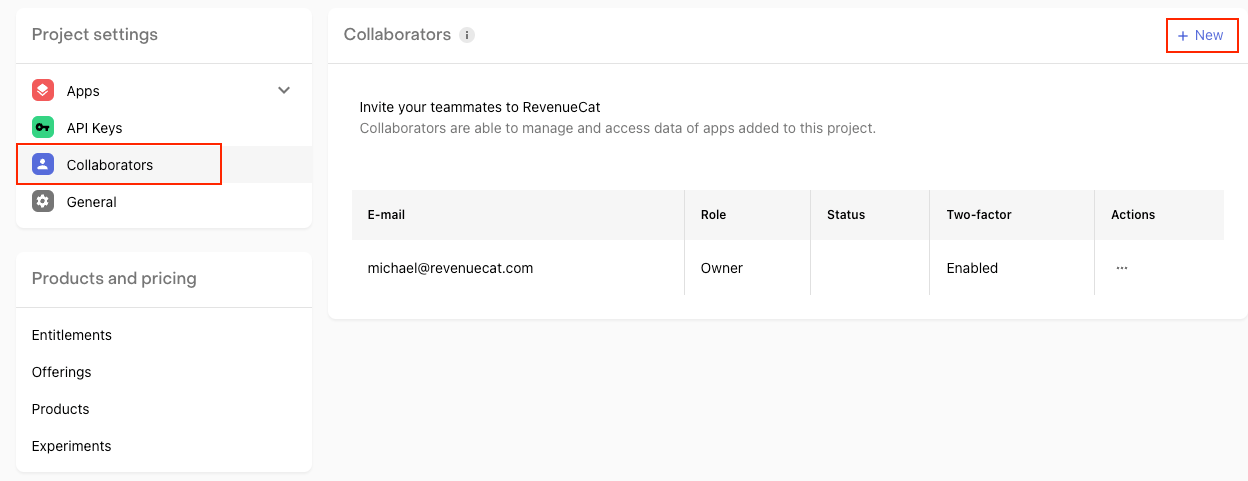
Add the collaborator's email, select their permission level, and send the invite.
Invited collaborators will receive an email where they can accept your invitation. Collaborators will be prompted to first create a RevenueCat account, if needed.
If you have multiple projects that you wish to share, you will need to repeat the invite process for each project that you want to collaborate with them on.
Basic Permissions
Available on all-plans, basic permissions give collaborators full read or write access.
Administrator
✅ This role is for anyone who needs similar access as the project owner. They can view and manage everything except billing. This role can invite other collaborators to your project.
❌ They cannot view or manage any billing information (only the project owner can perform these actions).
View Only
✅ This role is for anyone who needs to view most project data but not make any edits. Perfect for people that need access to revenue metrics, customer transactions, etc. but don't need make any changes. This role can still save custom Charts and Customer Lists.
❌ This role cannot make any changes to your app or project.
Advanced Permissions
More granular permissions are available for businesses on Scale and Enterprise plans.
Growth
✅ This role is for anyone who needs control over your project but is not a developer. They can view nearly everything, and edit things like Paywalls, Offerings, Entitlements, and Products.
❌ This role cannot edit any app settings (bundle id, package name, etc.) or integration configuration details.
Developer
✅ This role is for anyone who needs control over your app configuration and integrations, but not view any financial data. They can view and manage customer data available on Customer Timelines.
❌ This role cannot access any financial data through Charts, Overview, Experiments, or Customer Lists - but can view individual customer transactions.
Due to the permission levels of secret keys they currently cannot be generated by the Developer role.
Support
✅ This role is for anyone who needs to manage individual customers, but not view any financial or most app settings. They can see Customer Timelines, grant Promotional Entitlements, issue refunds, and delete customers.
❌ This role cannot access any financial data through Charts, Overview, Experiments, or Customer Lists - but can view individual customer transactions. They also cannot view most app configuration settings.
SSO Configuration
When mapping SSO groups to RevenueCat roles, only one role per SSO group is permitted. If multiple RevenueCat roles are assigned to the same SSO group, RevenueCat will provide the group with the highest level of access defined by the following heirarchy.
- Admin
- Developer
- Growth
- Support
- View Only